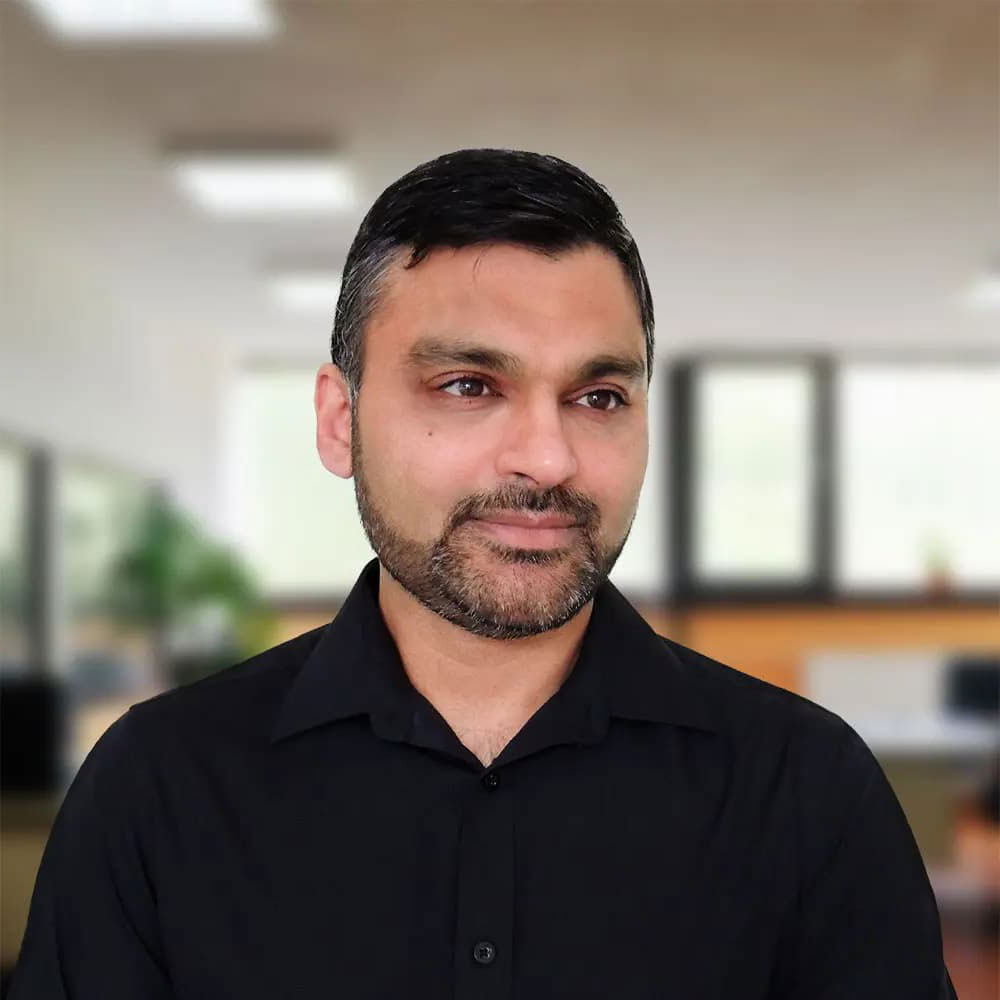Articles
My latest articles.
Creating a Simple Custom Plugin in WordPress
Skills
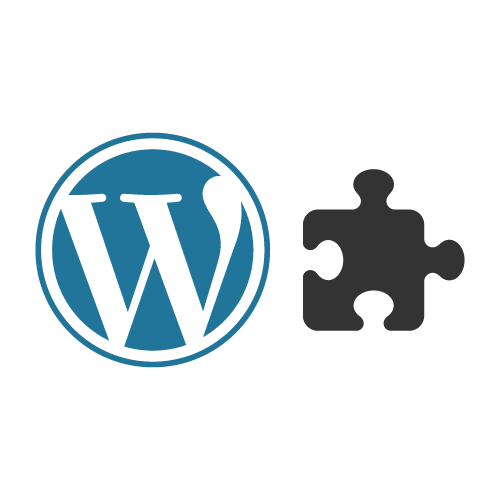
WordPress is incredibly flexible, largely thanks to its plugins. In this article, we’ll explore what plugins are, how to manage them, and even write a simple one yourself.
What is a WordPress Plugin?
A WordPress plugin is a piece of software that adds new functionality to your WordPress site. It can range from simple features like displaying a custom message to complex systems like e-commerce or SEO management.
- Plugins help you extend WordPress without editing core files.
- Thousands of free and premium plugins are available in the WordPress repository.
- Common examples: contact forms, SEO tools, sliders, and security enhancements.
Think of a plugin as a “modular add-on” that can be installed or removed without breaking your website.
Enabling and Disabling Plugins
Managing plugins in WordPress is straightforward:
- Log in to your WordPress dashboard.
- Go to Plugins → Installed Plugins.
- Click Activate to enable a plugin or Deactivate to disable it.
💡 Tip: Always deactivate a plugin before deleting it. Some plugins store settings in the database, and deactivating first prevents potential issues.
Plugins vs functions.php
A common beginner question is:
“Should I put custom code in
functions.phpor write a plugin?”
- functions.php:
- Part of your theme.
- Code here runs only while that theme is active.
- Good for small tweaks tied to the theme.
- Part of your theme.
- Code here runs only while that theme is active.
- Good for small tweaks tied to the theme.
- Part of your theme.
- Code here runs only while that theme is active.
- Good for small tweaks tied to the theme.
- Part of your theme.
- Code here runs only while that theme is active.
- Good for small tweaks tied to the theme.
- Plugins:
- Independent of the theme.
- Can be activated/deactivated at will.
- Ideal for site-wide functionality that shouldn’t be lost if you change themes.
✅ Rule of thumb: If your code is useful even after switching themes, use a plugin.
Writing a Simple Plugin
Let’s create a simple plugin that displays a “Hello, WordPress!” message at the top of every post.
- Create a Plugin Folder
Inwp-content/plugins/, create a new folder calledhello-plugin. - Create a Main PHP File
Insidehello-plugin, createhello-plugin.phpand add the following:
<?php
/*
Plugin Name: Hello Plugin
Description: Displays a friendly message.
Version: 1.0
Author: Your Name
*/
// Function to display the greeting
function hello_world() {
echo "Hello, WordPress!";
};
hello_world();
- Note: Minimum requirement is to put the plugin name line in PHP comments.
- Activate the Plugin
- Go to WordPress dashboard → Plugins → Installed Plugins.
- Find Hello Plugin and click Activate.
Now, every single post on your site will start with a friendly “Hello, WordPress!” message.
Conclusion
Plugins are one of the most powerful features of WordPress. They allow you to:
- Add new functionality without touching core files.
- Keep code modular and portable across themes.
- Enhance your site safely and efficiently.
By writing even a simple plugin, you gain a foundation to explore more advanced WordPress development. Once you’re comfortable, you can build plugins that do almost anything!